Rhyno Hu
November 19, 2025
5 min
Rhyno Hu
November 19, 2025
5 min
Have you ever tried to gather video clips for a project and felt stuck moving from one site to another just to find a few usable shots? Many creators face this same problem, and it slows every part of the process. Clear planning helps, but tools that keep all steps in one place help even more. With the growing use of stock footage, free archive clips, and new tools that let you test ideas fast, you can collect everything you need in one smooth pass instead of repeating the same search loop.
This guide shows you how to use smart asset creation, simple search methods, and stock footage platforms to save time, cut cost, and keep your workflow steady. By the end, you’ll know how to plan scenes, test ideas, and gather every video asset you need in one go—without stress and without switching between endless tabs.
Footage definition: Footage means raw video that comes straight from a camera. The video can be short or long. People use the word to describe any unedited clip.
Footage definition: Footages is a less common plural form of footage. Some people use it to describe many raw video clips in a collection. Most creators still use the single word “footage,” even when they talk about many clips. Still, footages definition stays the same: many pieces of raw video.
Stock footage definition: Stock footage means video clips that a person or company creates in advance for general use. Anyone can license these clips for projects. These clips cover common scenes like city views, nature shots, office actions, and simple lifestyle moments. Stock footage helps creators save time because they do not need to record every scene themselves.
Stock footage is video content that already exists and stays ready for use. A creator uploads or sells the clip. You can license the clip and place it into your project.
Creators rely on stock footage for many reasons:
A creator can add clips fast without planning a full shoot. This helps when the deadline is tight or when a project needs quick visual support.
Recording a custom clip can require cameras, lights, travel, actors, and sets. Stock footage gives you the same visual scene for a much lower price.
You may need a mountain view, a drone shot, or global locations. Stock video footage provides access to places you cannot reach or scenes that require special gear.
If you need a short clip to support your message, a stock clip can fill the gap smoothly.
You can mix your own clips with stock clips to create strong visual flow.
You can buy stock video footage from many online platforms. These sites give simple search tools and clear licenses so you know how you can use each clip.
Pexels offers free stock footage with simple use rules. You can download clips for personal and commercial projects. The library covers nature, lifestyle, travel, and simple object shots. It works well when you need quick filler clips without cost.
Shutterstock sells high-quality stock video footage in many styles. You can buy clips one by one or sign up for a stock footage subscription. The library is large, and you can find clips for any industry.
Adobe Stock offers strong quality and smooth use inside Adobe apps. You can buy clips directly or through a subscription. Many filmmakers use Adobe Stock for fast workflows.
Pond5 has one of the biggest video libraries online. You can find drone clips, time-lapse clips, slow-motion clips, and niche content. Prices vary, but many budget-friendly clips exist.
☐ Small Library
☐ Medium Library
☐ Large Library
Notes: A large library helps when you need many types of clips for different projects.
☐ Unlimited Downloads
☐ Limited Downloads per Month
Notes: Unlimited plans support heavy use. Limited plans cost less but may restrict frequent downloading.
☐ Personal Use License
☐ Commercial Use License
☐ License with Restrictions (broadcast, ads, resale limits)
Notes: Always check the license before downloading or publishing.
☐ HD
☐ 4K
☐ Higher Resolution Options
Notes: Choose based on your project needs and final output.
☐ Low Price (good for beginners)
☐ Mid Price
☐ High Price (includes better resolution or unlimited access)
Notes: Higher prices often include more features or larger libraries.
Storyboard 3.0 gives creators a simple way to build video ideas without jumping between many sites. The tool helps you produce text, images, and other assets in one place.
You enter a short description, and the tool creates clear notes that show what each scene could look like.
This helps you check if the idea matches your goal.
You can create quick images based on your text. These images act as visual tests.
If the image matches your mood or style, you know the clip idea is strong.
The text and images guide you. You can decide fast if the scene is worth keeping or if you need to adjust it. This cuts your search time.
You do not switch between apps. You can build, test, and confirm each asset in one view.
This gives you a smooth path from idea to usable content.
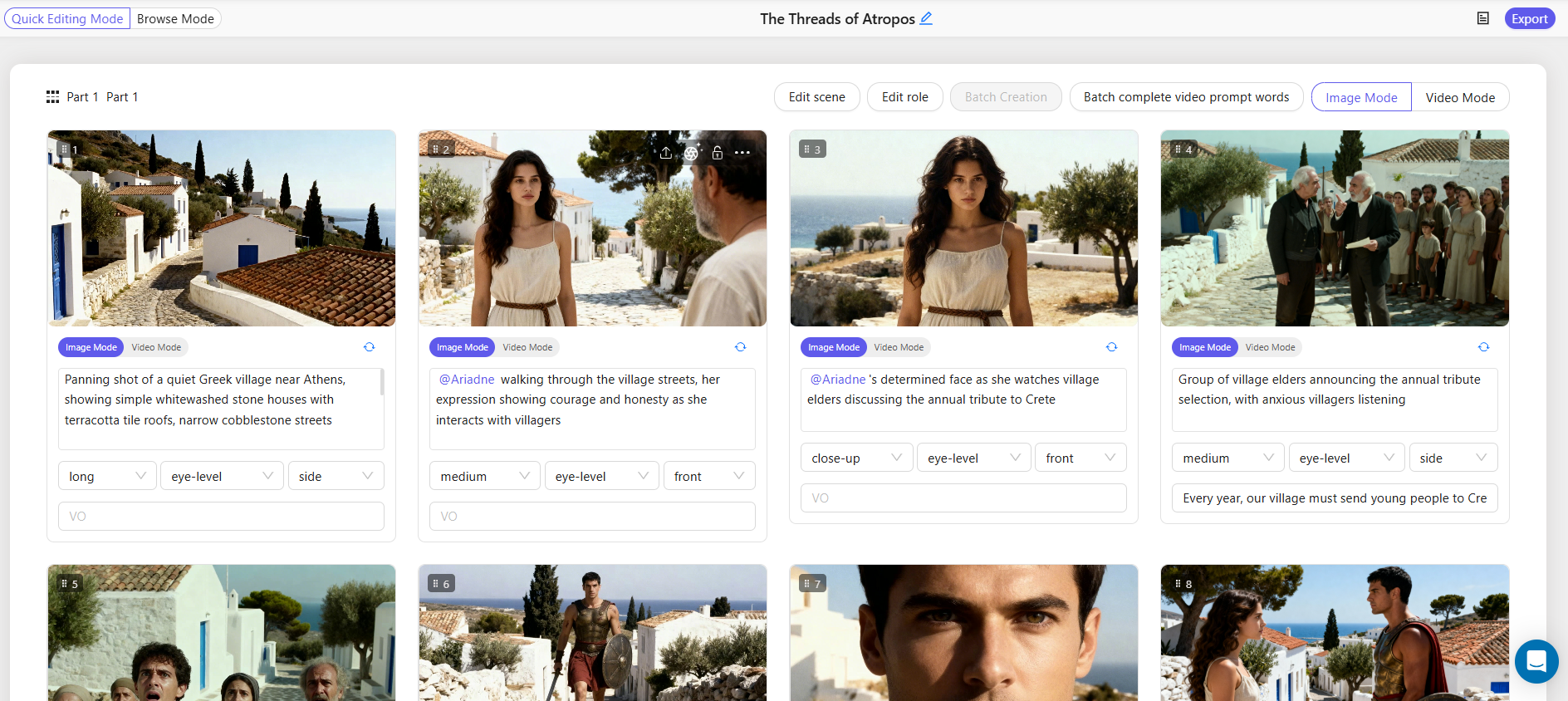
Here is a simple step-by-step workflow you can use to gather all the video footage you need in one go:
Write a short outline that shows each scene you need. Keep the list simple and clear.
Add your scene notes into Storyboard 3.0.
Create short text prompts that explain action, mood, setting, and camera angle.
Use generated images to confirm if each scene fits your idea.
Adjust text until the image looks right.
Once your images and text look correct, create a list of needed clips.
This helps you gather footage fast.
Use your final text prompts to search stock footage platforms.
This gives you quick matches.
After you confirm your clips and library choices, download everything in one batch.
This saves time and keeps your workflow simple.
Stock footage means ready-made video clips that you can license for personal or commercial projects.
Storyboard 3.0 lets you create text, test images, and build a full clip list on one page.