Rhyno Hu
November 6, 2025
7 min
Rhyno Hu
November 6, 2025
7 min
VeeSpark is an advanced creative tool that combines AI image editing, AI picture generation, and video preparation in one easy-to-use platform. It helps creators, designers, and marketers produce professional visuals quickly without needing advanced design skills. With its built-in AI picture editor, VeeSpark allows users to generate unique images from text prompts, modify existing visuals, and prepare them for seamless video integration.
Whether you want to create an AI hoodie design, a cloth photo board, or stylize a face image, VeeSpark’s intelligent algorithms do most of the heavy lifting. Its interface is simple, so anyone can start editing and generating images within minutes.
In digital media, visuals define your message. Good imagery helps brands stand out, and AI image editors like VeeSpark make that possible faster. Traditional photo editing takes time and skill, while AI-powered tools simplify everything — from retouching faces to generating high-quality product photos.
For video creators, AI image editing is vital for preparing reference frames, creating consistent backgrounds, and stylizing visuals before animation or motion work begins. Instead of juggling multiple tools, VeeSpark provides all image editing options in one place. This saves time, ensures visual quality, and makes it easier to maintain a consistent look across all projects.
To start editing or generating visuals, open the Image Section from your VeeSpark dashboard. You’ll find it listed under the “Create” or “AI Tools” tab. Once you click Image Generation, the editor interface loads instantly. Here, you can enter prompts, upload images, and explore all AI-powered tools such as inpainting, extend, erase, and stylize.
If you’re new to VeeSpark, the dashboard includes quick tips and sample prompts to guide you. These help you understand how AI interprets your text to produce accurate and creative image results.
The VeeSpark Image Section has a clean and simple interface built for clarity and speed. The main screen is divided into three parts:
Prompt Input Area – This is where you describe what you want the AI to create.
Preview Window – Displays your generated or edited image in real-time.
Control Panel – Offers editing tools like AI edit, image changer AI, brush, and extend options.
Each tool is clearly labeled, and icons help users identify functions quickly. You can toggle between AI image generation and AI image editing modes without losing your current project. The interface supports drag-and-drop uploads, so you can add reference photos or layers instantly.
Basic actions such as zooming, cropping, and rotating are available too, ensuring users have control even before applying advanced AI edits.
AI image generation in VeeSpark starts with a text prompt. A prompt is a short description of the image you want. For instance, typing “a modern AI hoodie design with bold colors and futuristic texture” guides the AI to create exactly that.
To generate images:
Click Image Generation.

Type your description in the prompt box.
Adjust additional settings if needed — style, resolution, or aspect ratio.
Click Generate at the bottom-right corner.
You can ask the AI to produce between one and four images per request. This gives you multiple options to choose from and refine later using the AI image editor.
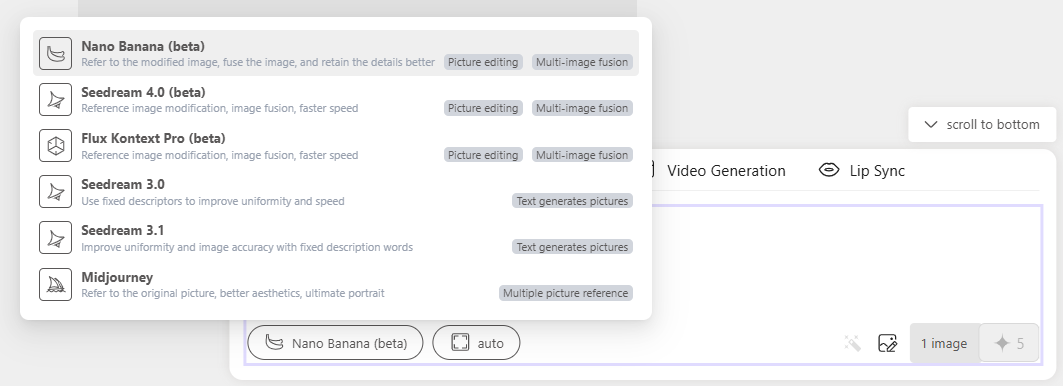
If you already have a base image, upload it using the Image to Prompt button. The system analyzes your uploaded photo and creates a text prompt automatically. This is helpful when you want to keep a specific visual tone or match an existing design.
For example, if you upload a product photo, VeeSpark will generate similar variations — useful for bulk editing product visuals or creating consistent images for an online store. You can also modify these generated results using tools like inpaint, extend, or stylize to fine-tune the outcome.
Before generating, select how many variations you want. The default option is one, but you can choose up to four images at once. Generating multiple images is useful when experimenting with styles, colors, or background compositions.
Each generated image appears in your preview window, and you can easily save, download, or move them into the video creation section later.
The Inpaint tool is one of the most powerful features in VeeSpark. It allows you to fix, remove, or replace any part of an image using AI. Instead of manually retouching or cloning pixels, the inpaint function understands what the missing or damaged area should look like and fills it naturally.
You can highlight unwanted areas with a brush, type a short prompt describing the replacement, and let the system automatically recreate the section. For example, if you want to remove a logo from a shirt and replace it with your own, simply paint over it and write: “replace with a small AI logo.”
This feature is perfect for face image editing, object removal, or enhancing product photos. It’s quick, accurate, and saves hours of manual work.
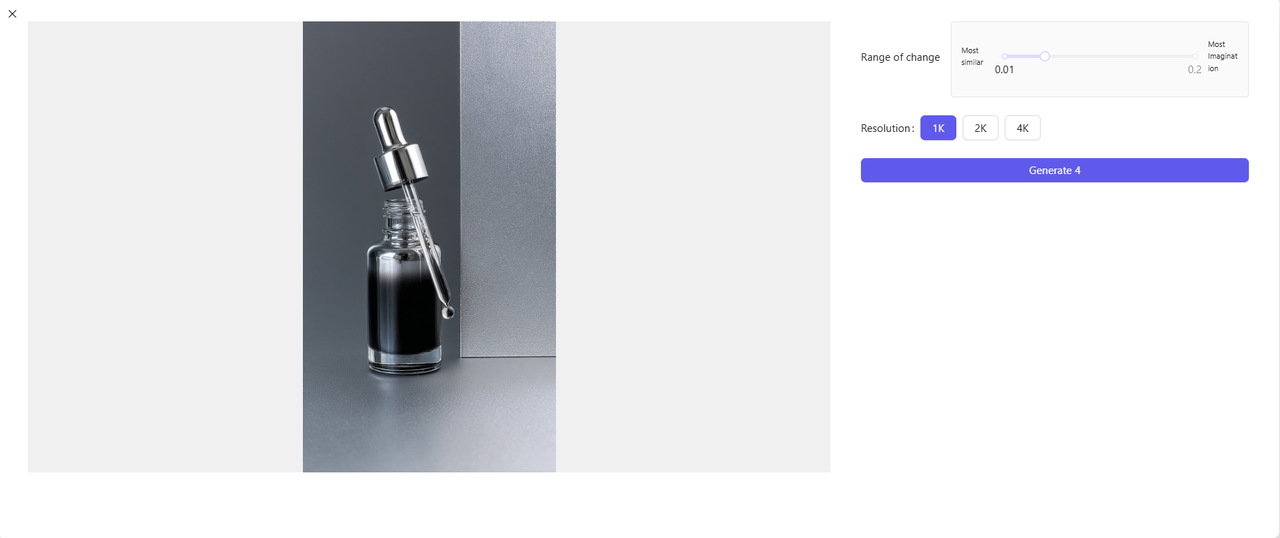
VeeSpark supports multiple resolutions for image generation and editing: 1K, 2K, and 4K. You can choose the level of detail based on your project needs.
1K: Fast rendering and good for small visuals like thumbnails or previews.
2K: Balanced quality, suitable for general use such as social media posts or product listings.
4K: High detail for professional visuals, print designs, and large video frames.
By combining AI image editing with flexible resolution settings, creators can produce visuals that meet any platform’s requirements—without switching tools or compromising quality.
The Extend tool in VeeSpark allows users to expand an image beyond its original frame without losing detail or balance. This feature works through AI-based content generation, meaning it doesn’t just stretch pixels—it intelligently fills new space with matching patterns, colors, and lighting.
When you need to adjust composition or change aspect ratios for different platforms, this tool becomes essential. You can extend in any direction—left, right, top, or bottom—and maintain a natural result.
VeeSpark offers flexible aspect ratio presets for quick cropping and image adaptation:
21:9 – Best for cinematic visuals or video intros.
16:9 – Common for YouTube and widescreen videos.
3:2 – Ideal for photography layouts.
4:3 – Works well for presentation slides.
1:1 – Standard for social media posts like Instagram.
3:4, 2:3, 9:16 – Perfect for stories, vertical content, or smartphone screens.
You can select any ratio before or after editing, depending on where your content will appear. For instance, when designing a thumbnail for a video, you can start in 16:9 and later switch to 1:1 for social media without redoing your entire design.
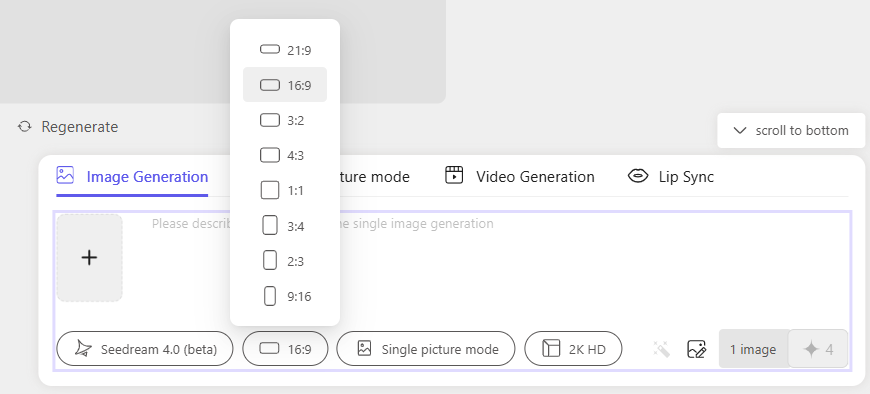
When extending a photo, VeeSpark automatically fills in the new areas to match the image context. If you’re creating a photo canvas or expanding an AI hoodie mockup, the system detects edges and textures to keep everything aligned. You can also add descriptive text in the prompt box—for example, “extend with a blurred city background”—to guide the AI toward your desired look.
This blend of manual control and AI accuracy makes VeeSpark a practical tool for designers who need fast, clean image adjustments.
The Erase feature helps remove unwanted parts of an image quickly. Whether it’s a stray object, watermark, or visual distraction, the AI editor fills the erased space naturally using surrounding data.

You can use the brush to paint over the part you want to remove. The Smear Restoration option then smooths and blends the result with nearby pixels, ensuring the fix looks seamless. For best results, use a smaller brush for fine details and a larger one for background work.
This feature is especially helpful in face image editing—for example, removing blemishes or retouching areas while keeping facial structure intact. It also works well for cleaning up cloth photo boards or preparing visuals before printing.
If an image area doesn’t look right, you can select Partial Redraw to regenerate only that section instead of starting over. For instance, if one corner of a product image appears too dark, select that area and write a quick prompt like “adjust lighting to match the rest of the image.” The AI will fix it while leaving the rest untouched.
This feature saves time and allows for precise control, especially when refining generated images before final export.
The Subject Migration tool allows users to move the main subject of an image to a new background or replace it entirely. If you’ve created an AI-generated model wearing a hoodie, you can place that same model into different environments—like an urban street, a studio, or a store setting.
This is done by selecting the subject, choosing a new background, and letting VeeSpark adjust lighting and shadows automatically.
The Face Swap function takes customization further. You can change or update a person’s face in an image while keeping the overall pose and expression natural. The system uses AI image changer technology to align skin tones, lighting, and angles.
Creators can use this to create consistent character visuals for video production, marketing, or storytelling. However, it’s important to use this feature responsibly—only with images you have permission to modify.
The Deepfake AI photo editor component ensures that swaps look realistic while maintaining clarity and ethical standards.
Generated or edited images can be dragged directly into the video generation section in VeeSpark. This means you can set the edited image as a reference frame for a video intro or outro. It helps maintain style consistency, especially when moving from still visuals to motion scenes.

When handling many images, the bulk edit feature saves significant time. You can select multiple images and apply global changes like resizing, color correction, or background removal. This function is useful for e-commerce visuals or social media campaigns where you need multiple product shots in the same style.
Select the images you want to modify.
Choose the desired tool (crop, stylize, or adjust tone).
Apply edits once, and the AI processes all selected files simultaneously.
Each edit in VeeSpark works on its own layer, allowing non-destructive changes. You can toggle layers on or off to test different styles or adjustments. Layers are especially useful when fine-tuning details in AI picture editing—for instance, adding new textures to an AI hoodie while keeping the background separate.
The image editor IA system manages all these layers efficiently, giving users the freedom to experiment without losing the original file.
VeeSpark bridges image editing and video creation seamlessly. Once your visuals are ready, you can drag them into the video generation workspace.
Edited or generated images can act as starting or ending frames for your video. For example, if you’ve designed a brand logo or scene layout, you can use it as the first frame of a video intro.
When all visuals share the same stylize settings, your videos look more cohesive. You can apply consistent lighting, tone, and color schemes across frames. This consistency strengthens storytelling and brand identity.
VeeSpark’s AI ensures that each frame maintains proportional elements, which is critical when animating transitions. You can export images in your preferred ratio (such as 16:9 or 9:16) and continue editing in the video section.
This workflow eliminates the need for multiple apps—everything happens in one unified space, from image generation to final video export.
Here are practical examples of how creators use VeeSpark daily:
AI Hoodie Design – Generate and refine hoodie mockups for product catalogs.
Cloth Photo Board – Create decorative or thematic boards for personal or business use.
Face Image Editing – Clean up portraits and prepare them for digital profiles.
Photo to Canvas Conversion – Extend, stylize, and export photos ready for printing.
Marketing Banners – Combine multiple edited images into cohesive advertising visuals.
Each of these workflows uses a mix of AI edit, image changer AI, and editor AI tools, allowing creators to produce polished results with minimal manual effort.
To get the best from VeeSpark AI image editing, follow these tips:
Write clear prompts. Be specific about colors, lighting, and subjects.
Experiment with ratios. Try different formats depending on where you’ll post.
Use inpainting carefully. Small brush strokes yield cleaner results.
Save versions. Keep different file stages to compare styles.
Organize your projects. Use folders and naming patterns to stay efficient.
Q1: Can I use VeeSpark for commercial editing? Yes. You can use generated and edited images for commercial projects as long as they follow VeeSpark’s content policy.
Q2: What file formats does VeeSpark export? You can export images in PNG, JPG, and WEBP. High-resolution (4K) exports are also supported.
Q3: How do I edit a saved image again? Upload the file into the Image Section, click “Continue Editing,” and use available tools like AI edit or image ai editor to refine it further.
VeeSpark turns image creation into a fast, accurate, and enjoyable process. With tools like inpaint, extend, face swap, and AI edit, anyone can produce studio-quality visuals. Its ability to transition smoothly from image editing to video preparation makes it one of the most efficient tools for content creators today.
If you’re building a brand, producing videos, or exploring creative visuals, VeeSpark’s AI Image Section is the key to professional results with minimal effort.